How to install and configure VPN on Windows 2008
- Open the Windows 2008 Server Manager or Initial Configuration Tasks.
- Click the Add Roles.
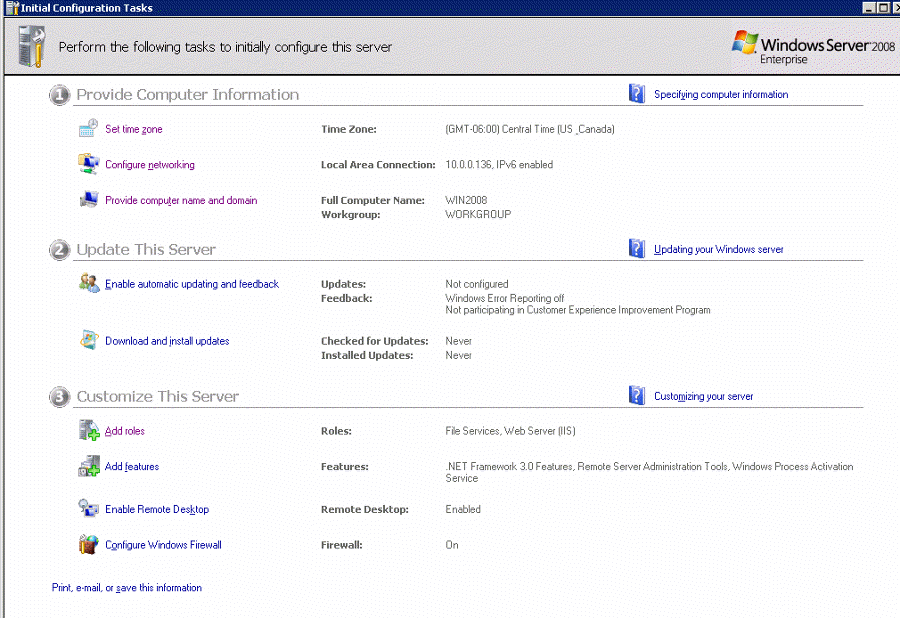
4. In Server Roles, check Network Policy and Access Services. Click Next.
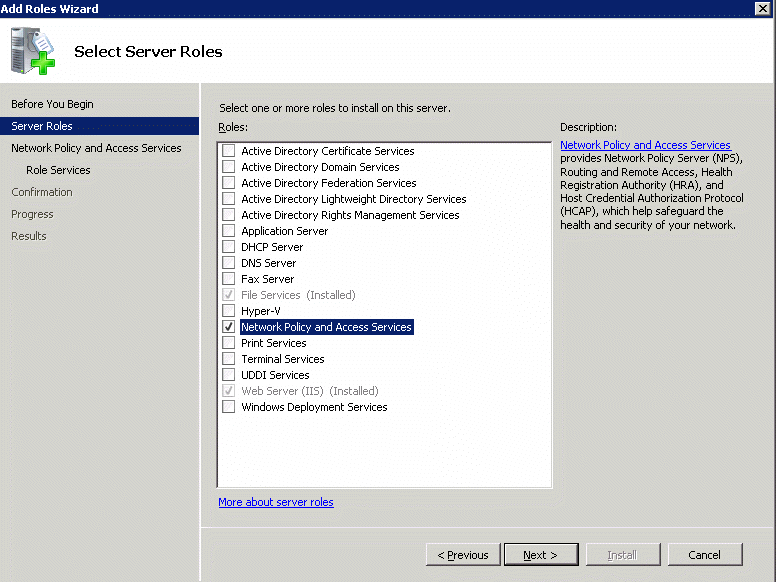
Read the information on the Network Policy and Access Services page. Click Next.
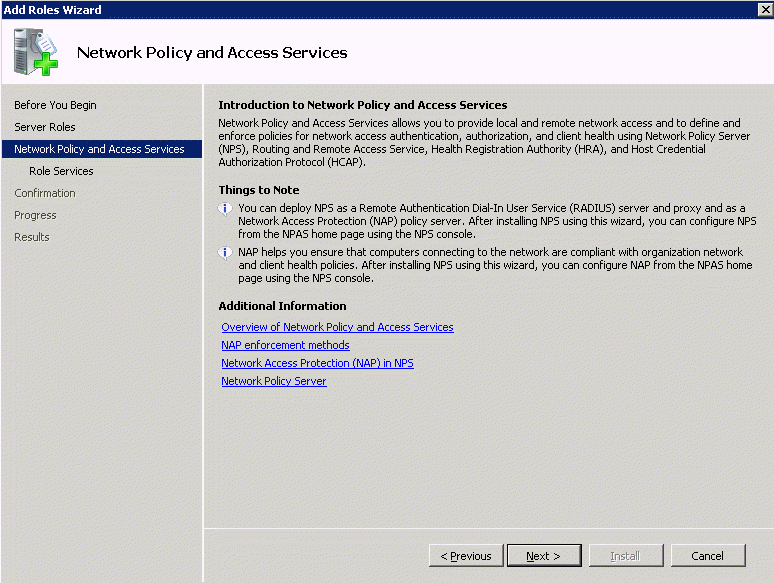
6. On the Select Role Services page, check the Routing and Remote Access Services and make sure theRemote Access Service and Routing are checked. Click Next.
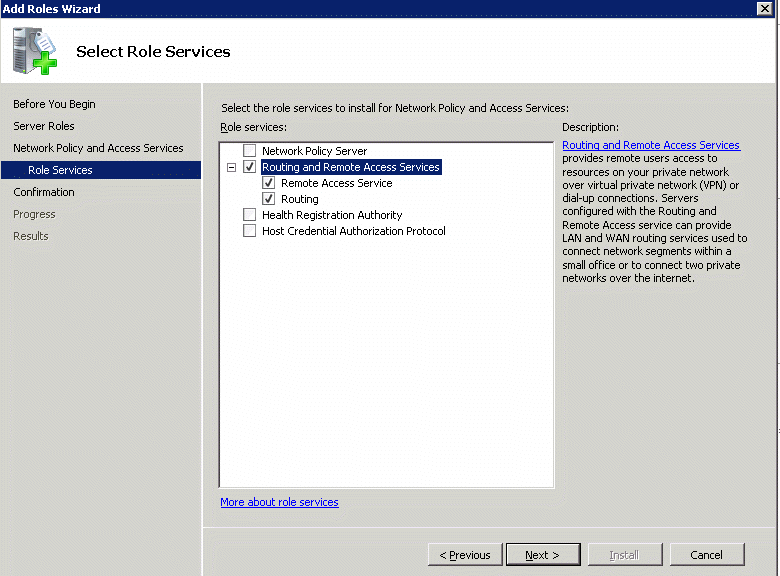
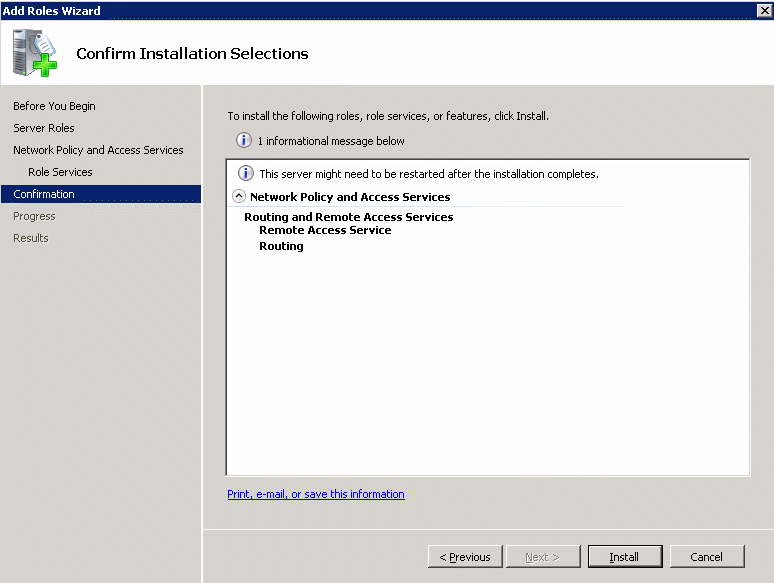
8. Click Close on the Installation Results page.
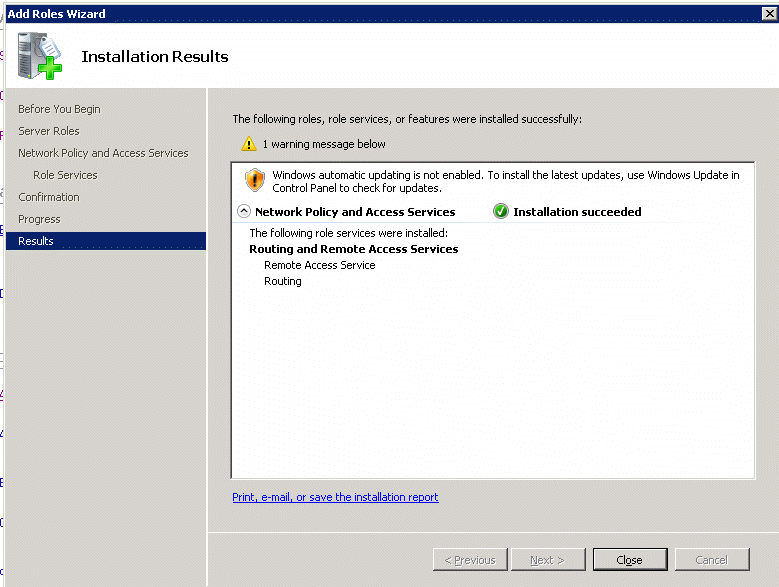
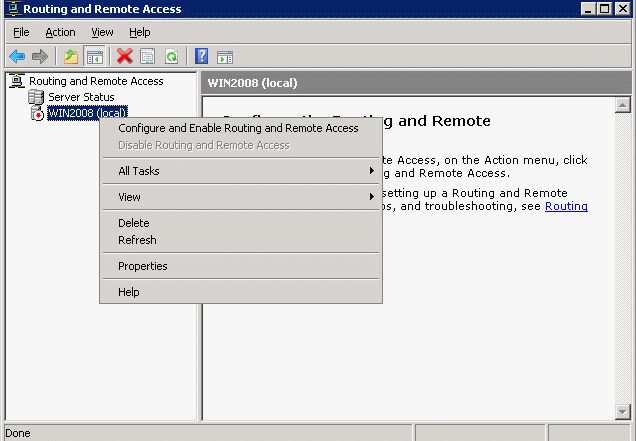
8. If you have two NICs on the server, select Remote access (dial-up or VPN). After click Next, check VPN.

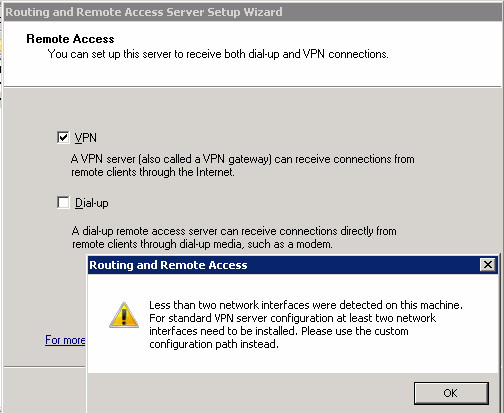
9. If you have just one NIC, Select Custom configuration.
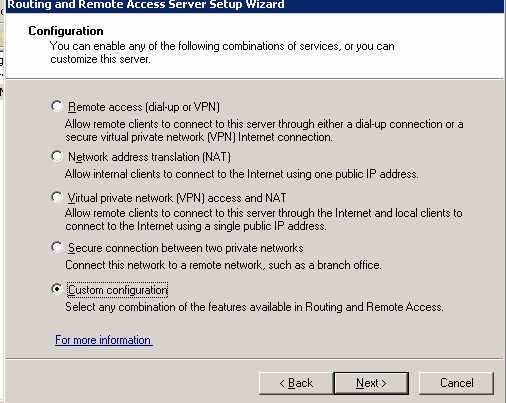
10. After click Next, select VPN access.
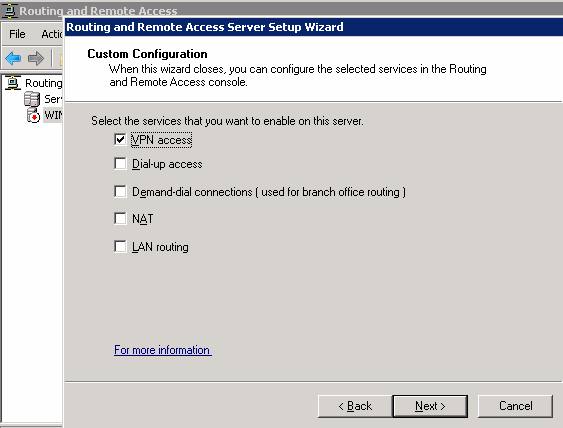
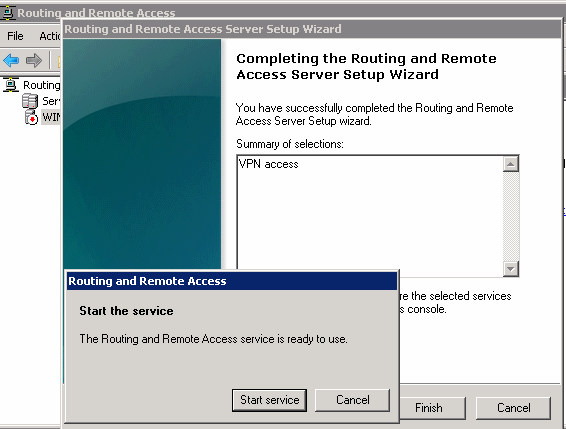
And finally you are really to work with RRAS.